---
description: Learn how to implement Gaia in a DApp
---
# Storage
{:.no_toc}
In this tutorial, you build a micro-blogging application using multi-player Gaia
storage. Gaia is Blockstack's [decentralized high-performance storage
system](https://github.com/blockstack/gaia). The tutorial contains the following
topics:
* TOC
{:toc}
This tutorial does not teach you about authentication. That is covered in depth [in the guide to Blockstack Connect](/develop/connect/get-started).
{% include note.html content="This tutorial was written on macOS High Sierra 10.13.4. If you use a Windows or Linux system, you can still follow along. However, you will need to \"translate\" appropriately for your operating system. Additionally, this tutorial assumes you are accessing the Blockstack Browser web application via Chrome. The application you build will also work with a local installation and/or with browsers other than Chrome. " %}
## About this tutorial and the prerequisites you need
The storage application you build with this tutorial is a React.js application
that is completely decentralized and server-less. While not strictly required
to follow along, basic familiarity with React.js is helpful. When complete, the app is capable of the following:
- authenticating users using Blockstack
- posting new statuses
- displaying statuses in the user profile
- looking up the profiles and statuses of other users
The basic identity and storage services are provided by `blockstack.js`.
For this tutorial, you will use the following tools:
- Node.js v10 or higher is recommended the minimum supported version is Node.js v8.
- `blockstack.js` to authenticate the user and work with the user's identity/profile information
Before you begin, verify you have the correct version of Node.js and its tools installed.
```bash
$ node -v
v12.10.0
$ which npm npx
/usr/local/bin/npm
/usr/local/bin/npx
```
If you don't have these installed, take a moment to install or upgrade as needed. Also, make sure you have [created at least one Blockstack ID]({{ site.baseurl }}/browser/ids-introduction.html#create-an-initial-blockstack-id). You'll use this ID to interact with the application.
Finally, if you get stuck at any point while working on the tutorial, the completed [source code is available for you](https://github.com/yknl/publik) to check your work against. You can also try out the [live build](https://publik.test-blockstack.com) of the app.
## Generate and launch the public application
{% include scaffolding.md %}
In this section, you build an initial React application called Publik.
1. Create a the `publik` directory.
```bash
mkdir publik
```
2. Change into your new directory.
```bash
cd publik
```
3. Use the Blockstack application generator to create your initial `publik` application.
```bash
$ npx generator-blockstack --react
npx: installed 338 in 13.792s
create package.json
create .gitignore
create webpack.config.js
create netlify.toml
create firebase.json
...
I'm all done. Running npm install for you to install the required dependencies. If this fails, try running the command yourself.
> fsevents@1.2.9 install /private/tmp/testymc/node_modules/fsevents
> node install
added 775 packages from 455 contributors and audited 9435 packages in 20.934s
found 0 vulnerabilities
```
Depending on your environment you may have some warnings with the installation. Optionally, you can fix these before continuing to the next section.
4. Run the initial application.
```bash
npm run start
```
The system may prompt you to accept incoming connections.

5. If it does, choose **Allow**.
6. Your browswer –– Chrome by default –– will open to `http://127.0.0.1:3000/`.
You should see a simple React app.

8. Choose **Sign In with Blockstack**.
The application tells you it will **Read your basic info**.

Leave your new application running and move onto the next section.
## Add the `publish_data` scope to sign in requests
Any Blockstack app can use Gaia storage, but those apps that need to share data
publicly must add themselves to the user's `profile.json` file. The Blockstack
Browser does this automatically when the `publish_data` scope is requested during
authentication. For this application, the user files stored on Gaia are made
visible to others via the `apps` property in the user's `profile.json` file.
Modify your authentication request to include the `publish_data` scope.
1. Open `src/components/App.js` file.
2. Locate the `AppConfig` declaration near the beginning of the file.
```javascript
const appConfig = new AppConfig()
```
3. Change it to this:
```javascript
const appConfig = new AppConfig(['store_write', 'publish_data'])
```
By default, authentication requests include the `store_write` scope which
enables storage. This is what allows you to store information to Gaia. Adding
the `publish_data` scope allows your app to share data between users.
4. Save your changes.
5. Go back to your app at `http://127.0.0.1:3000/`.
6. Log out and sign in again.
The authentication request now prompts the user for permission to **Publish
data stored for the app**.

## Understand Gaia storage methods
Once you authenticate a user with `store_write` and `publish_data`, you can
begin to manage data for your users. Blockstack JS provides two methods within
the `UserSession` class, `UserSession.getFile` and `UserSession.putFile` for
interacting with Gaia storage. The storage methods support all file types.
This means you can store markdown, JSON, or even a custom format.
You can create a meaningful and complex data layer using these two methods.
Before creating an application, consider fundamental data architecture and make
some decisions about how you’re modeling data. For example, consider building a
simple grocery list app. A user should be able to create, read, update, and
delete grocery lists.
A single file collection stores items as an array nested inside each grocery
list:
```js
// grocerylists.json
{
"3255": {
"items": [
"1 Head of Lettuce",
"Haralson apples"
]
},
// ...more lists with items
}
```
This is conceptually the simplest way to manage grocery lists. When you read a
`/grocerylists.json` file with `getFile()`, you get back one or more grocery
lists and their items. When you write a single list, the `putFile()` method
overwrites the entire list. So, a write operation for a new or updated grocery
list must submit all existings lists as well.
Further, because this runs on the client where anything can go wrong. If the
client-side code encounters a parsing error with a user-input value and you
could overwrite the entire file with:
`line 6: Parsing Error: Unexpected token.`
Further, a single file makes pagination impossible and if your app stores a
single file for all list you have less control over file permissions. To avoid
these issues, you can create an index file that stores an array of IDs. These
IDs point to a name of another file in a `grocerylists` folder.

This design allows you to get only the files you need and avoid accidentally
overwriting all lists. Further, you’re only updating the index file when you add
or remove a grocery list; updating a list has no impact.
## Add support for user status submission and lookup
In this step, you add three `blockstack.js` methods that support posting of "statuses".
These are the `UserSession.putFile`, `UserSession.getFile`, and `lookupProfile` methods.
1. Open the `src/components/Profile.js` file.
2. Replace the initial state in the component method so that it holds the key properties required by the app.
This code constructs a Blockstack `Person` object to hold the profile. Your component should look like this:
```javascript
export const Profile = ({ userData, handleSignOut }) => {
const [newStatus, setNewStatus] = React.useState('');
const [statuses, setStatuses] = React.useState([]);
const [statusIndex, setStatusIndex] = React.useState(0);
const [isLoading, setLoading] = React.useState(false);
const [username, setUsername] = React.useState(userData.username);
const [person, setPerson] = React.useState(new Person(userData.profile));
const { authOptions } = useConnect();
const { userSession } = authOptions;
// ...
}
```
3. Modify the rendered result to add a text input and submit button to the
by replacing it with the code below:
The following code renders the `person.name` and `person.avatarURL`
properties from the profile on the display:
```javascript
export const Profile = ({ userData, handleSignOut }) => {
// ... state setup from before
return (

{ person.name() ? person.name()
: 'Nameless Person' }
{username}
|
(Logout)
);
}
```
This code allows the application to post statuses. It also displays the
user's Blockstack ID. To display this, your app must extract the ID from the
user profile data.
7. Add two methods in the `Profile` component to handle the status input events:
```javascript
const handleNewStatus = (event) => {
setNewStatus(event.target.value);
}
const handleNewStatusSubmit = async (event) => {
await saveNewStatus(newStatus);
setNewStatus("");
}
```
8. Add a `saveNewStatus()` method to save the new statuses.
```javascript
const saveNewStatus = async (statusText) => {
const _statuses = statuses
let status = {
id: statusIndex + 1,
text: statusText.trim(),
created_at: Date.now()
}
_statuses.unshift(status)
const options = { encrypt: false }
await userSession.putFile('statuses.json', JSON.stringify(_statuses), options);
setStatuses(_statuses);
setStatusIndex(statusIndex + 1);
}
```
The default behavior for `putFile()` is to encrypt data when storing it, making it unreadable by everyone except the logged in user. In this example `putFile()` call is not encrypting the status because our app is meant to share statuses publicly.
9. Save the `Profile.js` file.
After the application compiles successfully, your application should appears as follows:
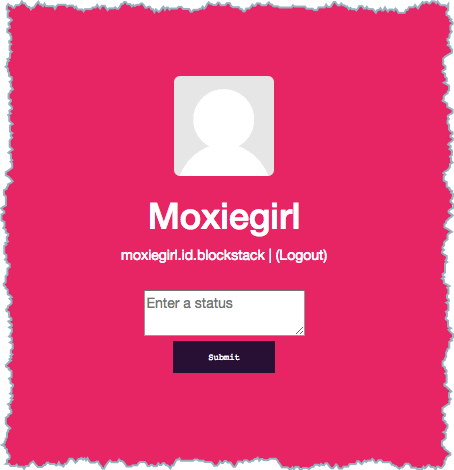
10. Enter your status in the text box and press the **Submit** button.
At this point, the status you've just submitted isn't being displayed.
In the next section you add code to display the statuses back to the user as a blog entry.
## Fetch and display statuses
Update `Profile.js` again.
1. Go back to the `render()` method.
2. Locate the `` containing the text input and **Submit** button.
3. Right before the matching closing `
` element in this section, add this block.
```javascript
{isLoading &&
Loading...}
{statuses.map((status) => (
{status.text}
))}

{ person.name() ? person.name()
: 'Nameless Person' }
{username}
{isLocal() &&
|
(Logout)
}
{isLocal() &&
}
{isLoading &&
Loading...}
{statuses.map((status) => (
{status.text}
))}
);
```
This checks to ensure that users are viewing their own profile, by wrapping the **Logout** button and inputs with the `{isLocal() && ...}` condition.
### Put it all together
1. Stop the running application in terminal by sending a CTRL-C.
2. Restart the application so that the disabling of the `.` (dot) rule takes effect.
```bash
npm run start
```
3. Point your browser to `http://127.0.01:3000/your_username.id.blockstack` to see the final application.
## Wrapping up
Congratulations, you are all done! We hope you've enjoyed learning a bit more
about Blockstack.
## Resources
[Complete source code](https://github.com/yknl/publik)
[Live demo](https://publik.test-blockstack.com)