In this tutorial, you build a micro-blogging application using multi-player Gaia storage. Gaia is Blockstack’s decentralized high-performance storage system. The tutorial contains the following topics:
- About this tutorial and the prerequisites you need
- Use npm to install Yeoman and the Blockstack App Generator
- Generate and launch the public application
- Add the
publish_datascope to sign in requests - Understand Gaia storage methods
- Add support for user status submission and lookup
- Fetch and display statuses
- Change the style
- Lookup user profiles
- Wrapping up
This tutorial does not teach you about authentication. That is covered in depth in the hello-blockstack tutorial.
About this tutorial and the prerequisites you need
At minimum, Blockstack requires macOS High Sierra. This tutorial was written for a user running macOS High Sierra 10.13.4. The application you build is a React.js application that is completely decentralized and server-less. While not strictly required to follow along, basic familiarity with React.js is helpful.
When complete, the app is capable of the following:
- authenticating users using Blockstack
- posting new statuses
- displaying statuses in the user profile
- looking up the profiles and statuses of other users
The basic identity and storage services are provided by blockstack.js. To test
the application, you need to have already registered a Blockstack ID.
The tutorial relies on the npm dependency manager. Before you begin, verify
you have installed npm using the which command.
$ which npm
/usr/local/bin/npm
If you don’t find npm in your system, install
it. Finally, if you get stuck at any point
while working on the tutorial, the completed source code is available for
you to check your work against.
Use npm to install Yeoman and the Blockstack App Generator
You use npm to install Yeoman. Yeoman is a generic scaffolding system that
helps users rapidly start new projects and streamline the maintenance of
existing projects.
-
Install Yeoman.
npm install -g yo -
Install the Blockstack application generator.
npm install -g generator-blockstack
Generate and launch the public application
In this section, you build an initial React.js application called Publik.
-
Create a the
publikdirectory.mkdir publik -
Change into your new directory.
cd publik -
Use Yeoman and the Blockstack application generator to create your initial
publikapplication.yo blockstack:reactYou should see several interactive prompts.
$ yo blockstack:react ? ========================================================================== We're constantly looking for ways to make yo better! May we anonymously report usage statistics to improve the tool over time? More info: https://github.com/yeoman/insight & http://yeoman.io ========================================================================== No _-----_ ╭──────────────────────────╮ | | │ Welcome to the │ |--(o)--| │ Blockstack app │ `---------´ │ generator! │ ( _´U`_ ) ╰──────────────────────────╯ /___A___\ / | ~ | __'.___.'__ ´ ` |° ´ Y ` ? Are you ready to build a Blockstack app in React? (Y/n) -
Respond to the prompts to populate the initial app.
After the process completes successfully, you see a prompt similar to the following:
[fsevents] Success: "/Users/theuser/repos/publik/node_modules/fsevents/lib/binding/Release/node-v59-darwin-x64/fse.node" is installed via remote npm notice created a lockfile as package-lock.json. You should commit this file. added 1060 packages in 26.901s -
Run the initial application.
npm startThe system prompts you to accept incoming connections.
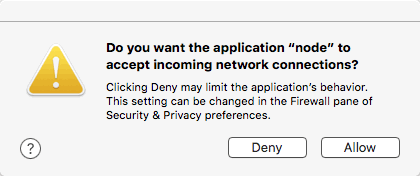
-
Choose Allow.
-
Open your browser to
http://localhost:8080.You should see a simple React app.

-
Choose Sign In with Blockstack.
The application tells you it will Read your basic info.
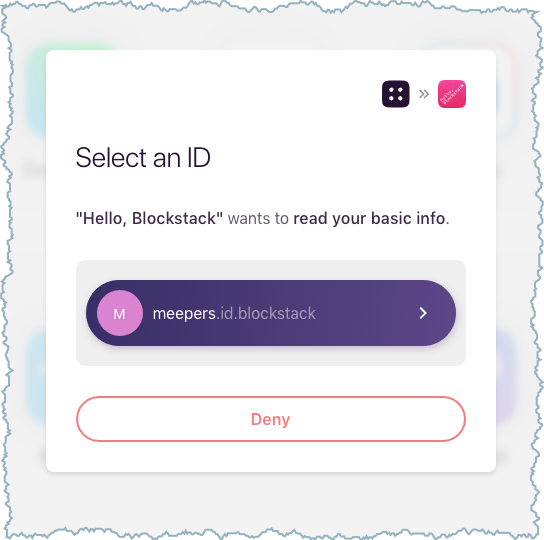
Leave your new application running and move onto the next section.
Add the publish_data scope to sign in requests
Every app that uses Gaia storage must add itself to the user’s profile.json
file. The Blockstack browser does this automatically when the publish_data
scope is requested during authentication. For this application, the user files
stored on Gaia are made visible to others via the apps property in the user’s
profile.json file.
Modify your authentication request to include the publish_data scope.
-
Open
src/components/App.jsxfile. -
Locate the
handleSignInhandler method.handleSignIn(e) { e.preventDefault(); redirectToSignIn(); } -
Modify the method to this:
handleSignIn(e) { e.preventDefault(); const origin = window.location.origin redirectToSignIn(origin, origin + '/manifest.json', ['store_write', 'publish_data']) }By default, authentication requests include the
store_writescope which enables storage. This is what allows you to store information to Gaia. - Save your changes.
- Go back to your app at
http://localhost:8080/. -
Log out and sign in again.
The authentication request now prompts the user for permission to Publish data stored for the app.
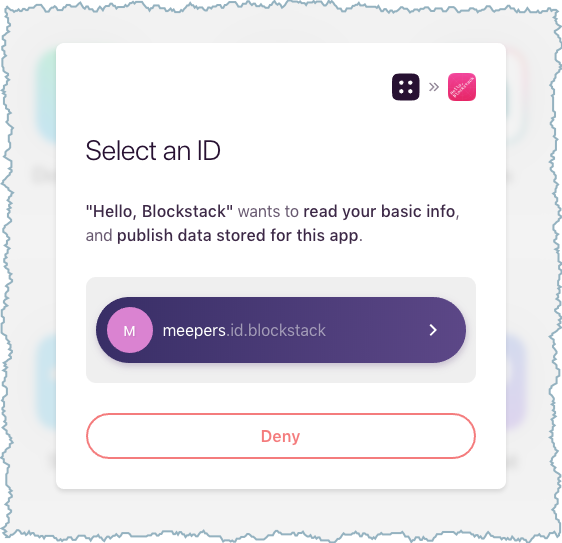
Understand Gaia storage methods
Once you authenticate a user with store_write and publish_data, you can
begin to manage data for your users. Blockstack JS provides two methods
getFile() and putFile() for interacting with Gaia storage. The storage
methods support all file types. This means you can store SQL, Markdown, JSON, or
even a custom format.
You can create a meaningful and complex data layer using these two methods. Before creating an application, consider fundamental data architecture and make some decisions about how you’re modeling data. For example, consider building a simple grocery list app. A user should be able to create, read, update, and delete grocery lists.
A single file collection stores items as an array nested inside each grocery list:
// grocerylists.json
{
"3255": {
"items": [
"1 Head of Lettuce",
"Haralson apples"
]
},
// ...more lists with items
}
This is conceptually the simplest way to manage grocery lists. When you read a
/grocerylists.json file with getFile(), you get back one or more grocery
lists and their items. When you write a single list, the putFile() method
overwrites the entire list. So, a write operation for a new or updated grocery
list must submit all existings lists as well.
Further, because this runs on the client where anything can go wrong. If the client-side code encounters a parsing error with a user-input value and you could overwrite the entire file with:
line 6: Parsing Error: Unexpected token.
Further, a single file makes pagination impossible and if your app stores a
single file for all list you have less control over file permissions. To avoid
these issues, you can create an index file that stores an array of IDs. These
IDs point to a name of another file in a grocerylists folder.
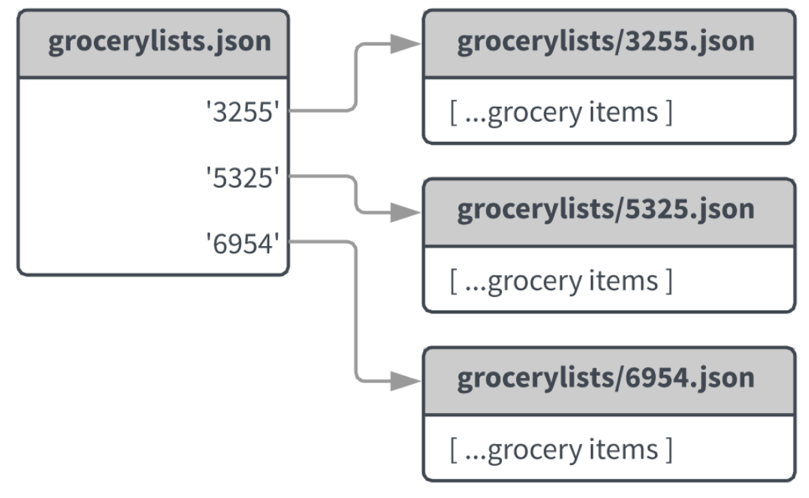
This design allows you to get only the files you need and avoid accidentally overwriting all lists. Further, you’re only updating the index file when you add or remove a grocery list; updating a list has no impact.
Add support for user status submission and lookup
In this step, you add three blockstack.js methods that support posting of “statuses”. These are the putFile(), getFile(), and lookupProfile() methods.
-
Open the
src/components/Profile.jsxfile. -
Expand the
import from blockstackstatement with data methods.The
Personobject holds a Blockstack profile. AddputFile,getFile, andlookupProfileafterPerson.When you are done, the import statement should look like the following:import { isSignInPending, loadUserData, Person, getFile, putFile, lookupProfile } from 'blockstack'; -
Replace the
constructor()initial state so that it holds the key properties required by the app.This code constructs a Blockstack
Personobject to hold the profile. Your constructor should look like this:constructor(props) { super(props); this.state = { person: { name() { return 'Anonymous'; }, avatarUrl() { return avatarFallbackImage; }, }, username: "", newStatus: "", statuses: [], statusIndex: 0, isLoading: false }; } - Locate the
render()method. -
Modify the
render()method to add a text input and submit button to the application.The following code echos the
person.nameandperson.avatarURLproperties from the profile on the display:render() { const { handleSignOut } = this.props; const { person } = this.state; const { username } = this.state; return ( !isSignInPending() && person ? <div className="container"> <div className="row"> <div className="col-md-offset-3 col-md-6"> <div className="col-md-12"> <div className="avatar-section"> <img src={ person.avatarUrl() ? person.avatarUrl() : avatarFallbackImage } className="img-rounded avatar" id="avatar-image" /> <div className="username"> <h1> <span id="heading-name">{ person.name() ? person.name() : 'Nameless Person' }</span> </h1> <span>{username}</span> <span> | <a onClick={ handleSignOut.bind(this) }>(Logout)</a> </span> </div> </div> </div> <div className="new-status"> <div className="col-md-12"> <textarea className="input-status" value={this.state.newStatus} onChange={e => this.handleNewStatusChange(e)} placeholder="Enter a status" /> </div> <div className="col-md-12"> <button className="btn btn-primary btn-lg" onClick={e => this.handleNewStatusSubmit(e)} > Submit </button> </div> </div> </div> </div> </div> : null ); }This code allows the application to post statuses. It also displays the user’s Blockstack ID. To display this, your app must extract the ID from the user profile data.
- Locate the
componentWillMount()method. -
Add the
usernameproperty below thepersonproperty.You’ll use the Blockstack
loadUserData()method to access theusername.componentWillMount() { this.setState({ person: new Person(loadUserData().profile), username: loadUserData().username }); } -
Add two methods to handle the status input events:
handleNewStatusChange(event) { this.setState({newStatus: event.target.value}) } handleNewStatusSubmit(event) { this.saveNewStatus(this.state.newStatus) this.setState({ newStatus: "" }) } -
Add a
saveNewStatus()method to save the new statuses.saveNewStatus(statusText) { let statuses = this.state.statuses let status = { id: this.state.statusIndex++, text: statusText.trim(), created_at: Date.now() } statuses.unshift(status) const options = { encrypt: false } putFile('statuses.json', JSON.stringify(statuses), options) .then(() => { this.setState({ statuses: statuses }) }) } -
Save the
Profile.jskfile.After the application compiles successfully, your application should appears as follows:
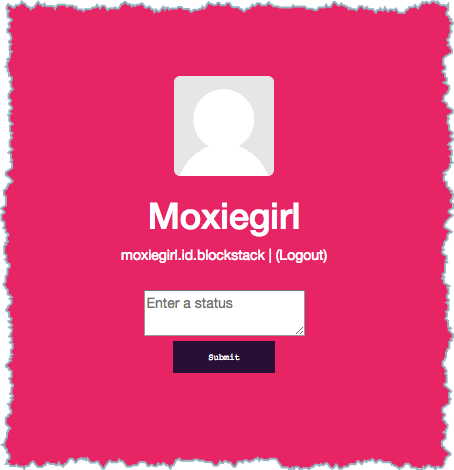
-
Enter your status in the text box and press the Submit button.
At this point, nothing is blogged. In the next section you add code to display the statuses back to the user as a blog entry.
Fetch and display statuses
Update Profile.jsx again.
- Go back to the
render()method. - Locate the
<div className="new-status">containing the text input and Submit button. -
Right after this opening
divelement, add this block.<div className="col-md-12 statuses"> {this.state.isLoading && <span>Loading...</span>} {this.state.statuses.map((status) => ( <div className="status" key={status.id}> {status.text} </div> ) )} </div>This loads existing state. Your code needs to fetch statuses on page load.
-
Add a new method called
fetchData()after thestatuses.unshift(status)section.fetchData() { this.setState({ isLoading: true }) const options = { decrypt: false } getFile('statuses.json', options) .then((file) => { var statuses = JSON.parse(file || '[]') this.setState({ person: new Person(loadUserData().profile), username: loadUserData().username, statusIndex: statuses.length, statuses: statuses, }) }) .finally(() => { this.setState({ isLoading: false }) }) } -
Call
fetchData()from thecomponentDidMount()methodcomponentDidMount() { this.fetchData() } -
Save the file.
After the application compiles successfully, users are able to Submit multiple statuses and review them in the app.
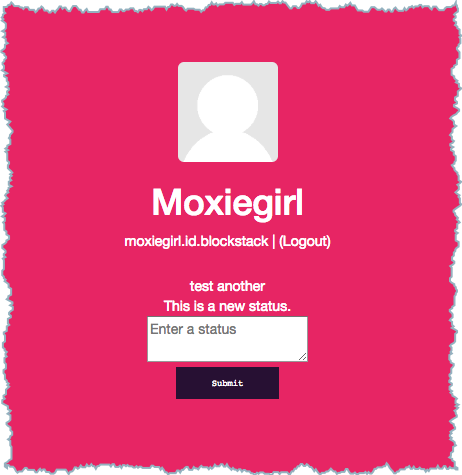
Change the style
- Edit the
src/styles/style.cssfile. -
Replace the content with the following:
/* Globals */ a,a:focus,a:hover{color:#fff;} html,body{height:100%;text-align:center;background-color:#191b22;} body{color:#fff} .hide{display:none;} .landing-heading{font-family:'Lato',Sans-Serif;font-weight:400;} /* Buttons */ .btn{font-family:'Lato',Sans-Serif;padding:0.5625rem 2.5rem;font-size:0.8125rem;font-weight:400;line-height:1.75rem;border-radius:0!important;-webkit-transition:all .2s ease-in-out;-moz-transition:all .2s ease-in-out;-ms-transition:all .2s ease-in-out;-o-transition:all .2s ease-in-out;transition:all .2s ease-in-out;-webkit-user-select:none;-moz-user-select:none;-ms-user-select:none;user-select:none;} .btn-lg{font-size:1.5rem;padding:0.6875rem 3.4375rem;line-height:2.5rem;} .btn:focus,.btn:active:focus,.btn.active:focus{outline:none;} .btn-primary{color:#fff;border:1px solid #2C96FF;background-color:#2C96FF;} .btn-primary:hover,.btn-primary:focus,.btn-primary:active{color:#fff;border:1px solid #1a6ec0;background-color:#1a6ec0;} /* Avatar */ .avatar{width:100px;height:100px;} .avatar-section{margin-bottom:25px;display:flex;text-align:left;} .username{margin-left:20px;} /* Scaffolding */ .site-wrapper{display:table;width:100%;height:100vh;min-height:100%;} .site-wrapper-inner{display:flex;flex-direction:column;justify-content:center;margin-right:auto;margin-left:auto;width:100%;height:100vh;} .panel-authed{padding:0 0 0 0;} /* Home button */ .btn-home-hello{position:absolute;font-family:'Source Code Pro',monospace;font-size:11px;font-weight:400;color:rgba(255,255,255,0.85);top:15px;left:15px;padding:3px 20px;background-color:rgba(255,255,255,0.15);border-radius:6px;-webkit-box-shadow:0px 0px 20px 0px rgba(0,0,0,0.15);-moz-box-shadow:0px 0px 20px 0px rgba(0,0,0,0.15);box-shadow:0px 0px 20px 0px rgba(0,0,0,0.15);} /* Input */ input, textarea{color:#000;padding:10px;} .input-status{width:100%;height:70px;border-radius:6px;} .new-status{text-align:right;} /* Statuses */ .statuses{padding-top:30px;} .status{margin:15px 0px;padding:20px;background-color:#2e2e2e;border-radius:6px} -
Save and close the
src/styles/style.cssfile.After the application compiles, you should see the following:

At this point, you have a basic micro-blogging app that users can use to post and view statuses. However, there’s no way to view other users’ statuses. You’ll add that in the next section.
Lookup user profiles
Let’s now modify the Profile.jsx file to display profiles of other users. You’ll
be using the lookupProfile() method that you added to the import statement
earlier. lookupProfile() takes a single parameter that is the Blockstack ID of
the profile and returns a profile object.
Add a new route
Make some changes to the routing structure of your app so that users can view
other users’ profiles by visiting http://localhost:8080/other_user.id
- Make sure you are in the root of your
publikproject. -
Install
react-router:npm install --save react-router-dom - Edit
src/index.jsfile. -
Add an
importto the file at the top:import { BrowserRouter } from 'react-router-dom' -
Change the
ReactDOM.render()method insrc/index.jsto:ReactDOM.render(( <BrowserRouter> <App /> </BrowserRouter> ), document.getElementById('root')); - Save and close the
src/index.jsfile. - Edit the
src/components/App.jsxfile. -
Add the new route by importing the
SwitchandRoutecomponents fromreact-router-dom:import { Switch, Route } from 'react-router-dom' -
Locate this line below in the
render()method:: <Profile handleSignOut={ this.handleSignOut } /> -
Replace it with the following:
: <Switch> <Route path='/:username?' render={ routeProps => <Profile handleSignOut={ this.handleSignOut } {...routeProps} /> } /> </Switch>This sets up a route and captures the route parameter the app will use as the profile lookup username.
- Save and close the the
src/components/App.jsxfile.
Add a rule to process URL paths with . (dot)
You also need to add a rule to your webpack config so that you can properly
process URL paths that contain the . (dot) character for example,
http://localhost:8080/other_user.id
NOTE: In a production app, you must ensure the web server is configured to handle this.
-
Open
webpack.config.jsin the root project directory and locate the following line:historyApiFallback: true, -
Replace it with this:
historyApiFallback: { disableDotRule: true },You will need to run
npm startagain for this change to take effect. Don’t worry, there is a later step for that to remind you. -
Save and close the
webpack.config.jsfile. - Edit the
src/components/Profile.jsxfile. -
Add a single method that determines if the app is viewing the local user’s profile or another user’s profile.
isLocal() { return this.props.match.params.username ? false : true }You use
isLocal()to check if the user is viewing the local user profile or another user’s profile. If it’s the local user profile, the app runs thegetFile()function you added in an earlier step. Otherwise, the app looks up the profile belonging to theusernameusing thelookupProfile()method. -
Modify the
fetchData()method like so:fetchData() { this.setState({ isLoading: true }) if (this.isLocal()) { const options = { decrypt: false } getFile('statuses.json', options) .then((file) => { var statuses = JSON.parse(file || '[]') this.setState({ person: new Person(loadUserData().profile), username: loadUserData().username, statusIndex: statuses.length, statuses: statuses, }) }) .finally(() => { this.setState({ isLoading: false }) }) } else { const username = this.props.match.params.username lookupProfile(username) .then((profile) => { this.setState({ person: new Person(profile), username: username }) }) .catch((error) => { console.log('could not resolve profile') }) } }NOTE: For
httpsdeployments, the default Blockstack Core API endpoint for name lookups should be changed to point to a core API served overhttps. Otherwise, name lookups fail due to browsers blocking mixed content. Refer to the Blockstack.js documentation for details. -
Add the following block to
fetchData()right after the call tolookupProfile(username)... catch((error)=>{..}block:const options = { username: username, decrypt: false } getFile('statuses.json', options) .then((file) => { var statuses = JSON.parse(file || '[]') this.setState({ statusIndex: statuses.length, statuses: statuses }) }) .catch((error) => { console.log('could not fetch statuses') }) .finally(() => { this.setState({ isLoading: false }) })This fetches the user statuses.
Finally, you must conditionally render the logout button, status input textbox, and submit button so they don’t show up when viewing another user’s profile.
-
Replace the
render()method with the following:render() { const { handleSignOut } = this.props; const { person } = this.state; const { username } = this.state; return ( !isSignInPending() && person ? <div className="container"> <div className="row"> <div className="col-md-offset-3 col-md-6"> <div className="col-md-12"> <div className="avatar-section"> <img src={ person.avatarUrl() ? person.avatarUrl() : avatarFallbackImage } className="img-rounded avatar" id="avatar-image" /> <div className="username"> <h1> <span id="heading-name">{ person.name() ? person.name() : 'Nameless Person' }</span> </h1> <span>{username}</span> {this.isLocal() && <span> | <a onClick={ handleSignOut.bind(this) }>(Logout)</a> </span> } </div> </div> </div> {this.isLocal() && <div className="new-status"> <div className="col-md-12"> <textarea className="input-status" value={this.state.newStatus} onChange={e => this.handleNewStatusChange(e)} placeholder="What's on your mind?" /> </div> <div className="col-md-12 text-right"> <button className="btn btn-primary btn-lg" onClick={e => this.handleNewStatusSubmit(e)} > Submit </button> </div> </div> } <div className="col-md-12 statuses"> {this.state.isLoading && <span>Loading...</span>} {this.state.statuses.map((status) => ( <div className="status" key={status.id}> {status.text} </div> ) )} </div> </div> </div> </div> : null ); }### This checks to ensure that users are viewing their own profile, by wrapping the Logout button and inputs with the
{isLocal() && ...}condition.
Put it all together
- Stop the running application by sending a CTL-C.
-
Restart the application so that the disabling of the
.(dot) rule takes effect.npm start - Point your browser to
http://localhost:8080/your_blockstack.idto see the final application.
Wrapping up
Congratulations, you are all done! We hope you’ve enjoyed learning a bit more about Blockstack. To use a working version of the app go here.
