You use the Stacks Wallet software to generate a unique address for storing your Stacks tokens. This section teaches you how to install and verify your Stacks token wallet and contains the following sections:
Use this procedure if you are a Blockstack investor in the Blockstack Genesis block.
During you wallet download, you are at risk of a man-in-the-middle attack (as an example) from hackers interested in stealing your tokens or your other information. To protect yourself from this type of attack, you should verify your downloaded wallet software before you install it. Verification confirms that you received the software signed by Blockstack PBC.
Do not lose your Stacks tokens
When you create a wallet you receive a seed phrase. With one very important exception, a seed phrase is similar to a banking pin in that it gives you access to your wallet and the tokens it contains. The exception is, that if you lose your seed phrase you can never access your wallet or the tokens it contains ever again.
Keep your seed phrase secret. Just as with a banking pin, anyone that knows or steals your seed phrase can access your tokens.
For this reason, you should keep your seed phrase safe. You should write your seed phrase down and store it in at least two locations. A safe or lock box is a good location. You can also store it online in a password manager.
Before you start
You link your wallet with a Coinleist account. Before you begin, make sure that you have an account with CoinList. You must create this account yourself.
Mac OSX: Download, verify, and install on Mac OSX
You use the command line terminal to confirm your download in Mac OSX. Perform this procedure after you dowanlod
-
Log into your Coinlist Account
-
From your Mac desktop, click on the magnifying glass in the top, right corner of your screen.

The Spotlight search bar appears.
-
Enter terminal in the search field.
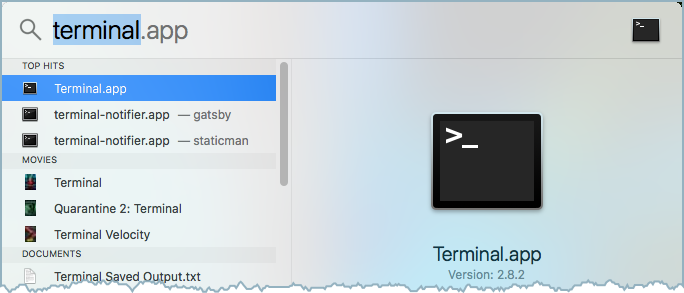
-
Select the Terminal.app to launch it.
-
tbd.
Windows: Download, verify, and install
TBD
