mirror of https://github.com/lukechilds/damus.git
You can not select more than 25 topics
Topics must start with a letter or number, can include dashes ('-') and can be up to 35 characters long.
|
|
2 years ago | |
|---|---|---|
| damus | 2 years ago | |
| damus-c | 2 years ago | |
| damus.xcodeproj | 2 years ago | |
| damusTests | 2 years ago | |
| damusUITests | 3 years ago | |
| devtools | 3 years ago | |
| .envrc | 3 years ago | |
| .gitignore | 2 years ago | |
| CHANGELOG.md | 2 years ago | |
| LICENSE | 3 years ago | |
| Package.swift | 3 years ago | |
| README.md | 2 years ago | |
| shell.nix | 3 years ago | |
| ss.png | 3 years ago | |
README.md
damus
A twitter-like nostr client for iPhone, iPad and MacOS.
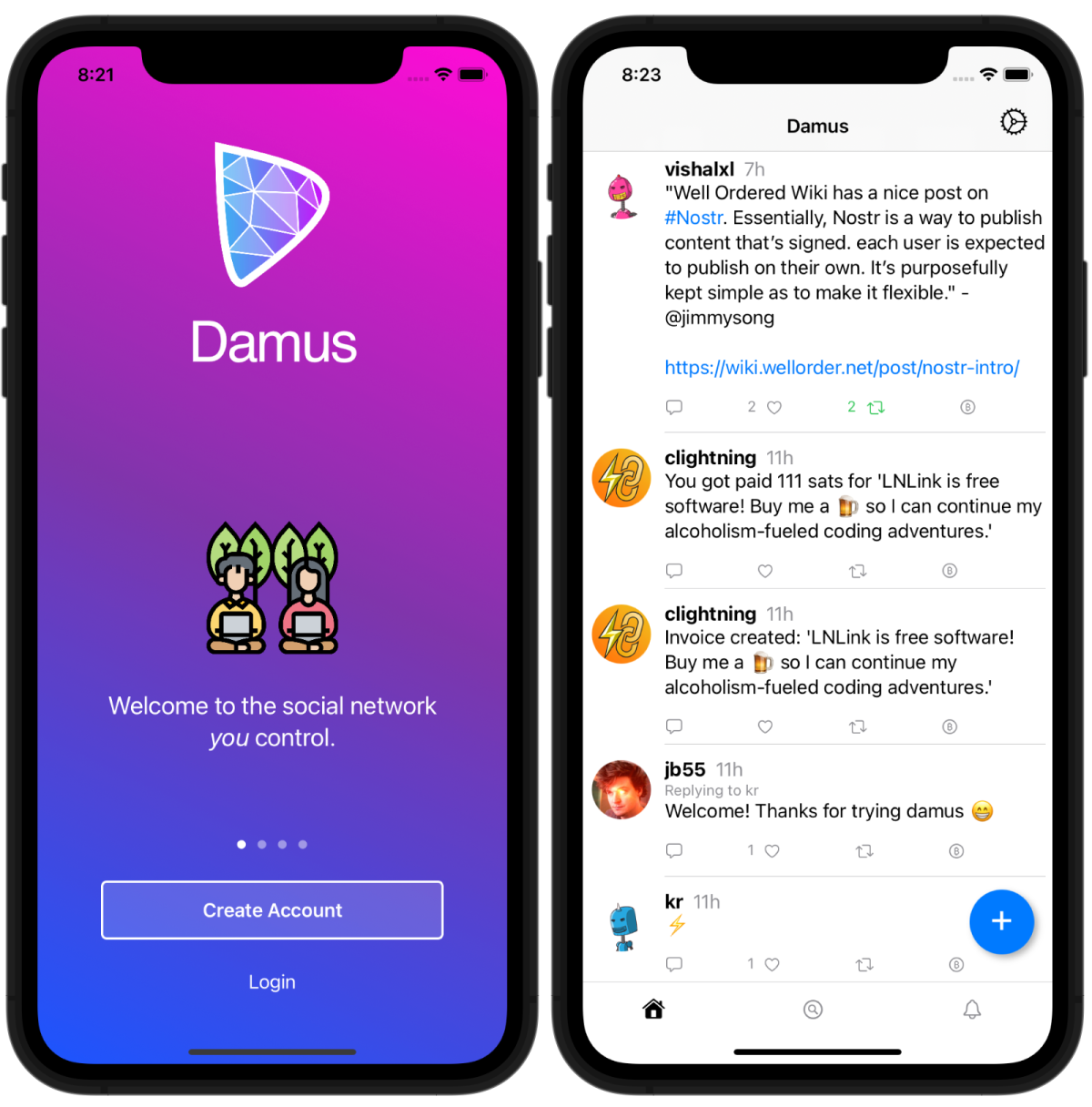
Spec Compliance
damus implements the following Nostr Implementation Possibilities
- NIP-01: Basic protocol flow
- NIP-08: Mentions
- NIP-10: Reply conventions
- NIP-12: Generic tag queries (hashtags)
Getting Started on Damus
Damus iOS
- Get the Damus app on Testflight: https://testflight.apple.com/join/CLwjLxWl
⚙️ Settings (gear icon, top right)
- Relays: You can add more relays to send your notes to by tapping the "+".
- Find more relays to add: https://nostr.info/relays/
- Public Key (pubkey): Your public, personal address and how people can find and tag you
- Secret Key: Your private key unique to you. Never share your private key publically and share with other clients at your own risk!
- Save your keys somewhere safe
- Log out
🏠 Personal Feed (home icon, bottom navigation)
- Feed from everyone you follow
- Can post notes by tapping the blue + button
Notes (under 🏠 Personal Feed)
- Sending a Note is easy and it goes to both your 🏠 Personal and 🔍 Global Feeds
- To tag a user you must grab their pubkey:
- Search their username in the search bar at the top of the 🔍 Global Feed and click their profile
- Tap the 🔑 icon which will copy their pubkey to your clipboard
- Go back to your 🏠 Personal Feed and tap the blue + button to compose your Note
- Add @ direcly followed by the pubkey (e.g.,
@npub1xtscya34g58tk0z605fvr788k263gsu6cy9x0mhnm87echrgufzsevkk5s)
- You can also long-press a Note to grab their User ID aka pubkey or Note ID to link directly to a Note.
- Currently you can't delete your Notes in the iOS app
- Share images by pasting the image url which you can grab from imgbb, imgur, etc. (i.e.,
(https://i.ibb.co/2SHZbwm/alpha60.jpg)). Currently images only load for people you follow in the 🏠 Personal Feed. Images are not automatically loaded in 🔍 Global Feed - Engaging with Notes
- 💬 Replying to a Note: Tap the chat icon underneath the note. This will show up in the users’ notifications and in your 🏠 Personal and 🔍 Global Feeds
- ♺ Reposts: Tap the repost icon which will show up in your 🏠 Personal and 🔍 Global Feeds
- ♡ Likes: Tap the heart icon. Users will not get a notification, and cannot see who liked their note (currently, web clients can see your pfp only)
- Formatting Notes (may not format as intended in other web clients)
- Italics: 1 asterisk
*italic* - Bold: 2 asterisk
**bold** - Strikethrough: 2 tildes
~~strikethrough~~ - Code: 1 back-tick
code
- Italics: 1 asterisk
💬 Encrypted DMs (chat app, bottom navigation)
- Tap the chat icon and you'll notice there's nothing to see at first. Go to a user profile and tap the 💬 chat icon next to the follow button to begin a DM
🔍 Global Feed (magnify glass, bottom navigation)
- View the Global Feed from all the relays you've added in ⚙️ Settings. Currently you can only search hashtags and user names and pubkeys
🔔 Notifications
- All your notifications except 💬 DMs
👤 Change Your Profile (PFP) and Bio
- Currently you can't change your pfp on the Damus app (coming soon!). Here's how to do it on other clients (do at your own risk)
- Get the Alby (Chrome, Brave, Firefox) or nos2x browser extension (Chrome, Brave)
- Go to https://damus.io/key to convert your nsec key (secret key in ⚙️ Settings) into a hex version
i. For Alby, right-click the extension, select Options and scroll to the Nostr section to enter your secret hex key
ii. For nos2x, right-click the extension, select Options, then and add the relay
wss://relay.damus.ioand select both read and write, click Save, then enter your secret hex key and click save - Visit https://metadata.nostr.com and your profile data should auto-populate from the extension. If not click the extension or refresh the page
- Add your image using a hosting site like imgbb.com
⚡️ Request Sats
(Sats or Satoshis are the smallest denomination of bitcoin)
Alby (browser extension)
- Get the Alby browser extension and create your Alby address [yourname]@getalby.com or connect your existing Lightning wallet
- Convert your Damus secret key from nsec to hex at https://damus.io/key then go to Settings in Alby and under the Nostr section at the bottom of the page add your private hex key. You can also generate new address in the extension
- Click the Alby extension > click Receive > enter the amount of Sats > click Get Invoice > click Copy > then paste into Damus
- Note: On Damus Web it will appear as a string of characters but on Damus iOS it will appear as a clickable image
Zeus (mobile app)
- Download Zeus app (iOS, Google, APK)
- Tap Get Started button > tap Connect a node > click on + sign (top right) > select Indhub > press Scan Lndhub QR > (from the Alby browser extension… click your account on the top left > click Manage Accounts > click 3-dot menu to right of your account and click Export Account to get a QR code then go back to Zeus app) > scan the QR Code and tap Save Node Config button
- To create an invoice tap Lightning > tap Receive > type in amount > tap Create Invoice > tap Copy Invoice > paste into a new Damus note
Contributing
Contributors welcome! Email patches to jb55@jb55.com are preferred, but I accept PRs on github as well.
git log bot
npub1fjtdwclt9lspjy8huu3qklr7eklp5uq90u6yh8mec290pqxraccqlufnas
Awards
There may be nostr badges awarded for contributors in the future... :)
First contributors: